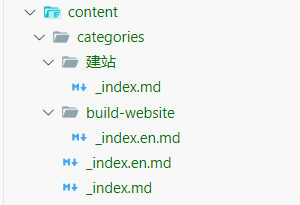引言(2024.11.15 更新)
最近想重新拾起写博客的习惯,但是发现之前的Hexo 博客 | (Github-Pages)有点花里胡哨的,找了半天,发现这个Hugo | (Github)的Stack 主题 | (Github)挺符合我审美的,就决定用 Hugo 来写博客。
有以下几点需要注意:
- 我使用的版本是Hugo-stack 主题-魔改版 | (Github)。
- 由于这个版本(截至目前为止)已经两年没有更新了(上次更新时间为 2022 年),所以对于最新版本的 Hugo,执行
hugo server可能会报错,需要自己复制出错原因,询问 AI(如 ChatGPT 等)去解决报错。
使用方式(MarkDown 语法)
可收缩代码块
这是标题
(点击展开收缩)
1
2
3
4
5
6
7
|
// 去掉 % 前面的 \
{{\% spoiler %}}
内容
{{\% /spoiler %}}
// 去掉 % 前面的 \
|
使用 i18n 文件中的值
须知:
- 我的
i18n文件夹在.\themes\stack\i18n目录下。
下面我将拿主页的欢迎语为例,讲述一下如何适配多语言:
 欢迎语
欢迎语
这个欢迎语的html模板在.\layouts\index.html中,位于{{ $pag := .Paginate ($filtered) }}之下。
这是html模板
(点击展开收缩)
1
2
3
4
5
6
7
8
9
10
11
12
13
14
15
16
17
18
19
20
21
22
23
24
25
26
27
28
29
30
|
<!-- 首页欢迎字幅板块 -->
<div class="welcome">
<p style="font-size: 2rem; text-align: center; font-weight: bold">
<span class="shake">{{ T "welcome.emoji" }}</span>
<span class="jump-text1"> {{ T "welcome.msg1" }} </span>
<span class="jump-text2"> {{ T "welcome.msg2" }} </span>
<span class="jump-text3" style="color: #e99312"> {{ .Site.Title }} </span>
<!-- <span class="jump-text3" style="color:#e99312">Ca</span><span class="jump-text4" style="color:#e99312">i</span>
<span class="jump-text5" style="color:#e99312">Ho</span><span class="jump-text6" style="color:#e99312">ng</span>
<span class="jump-text7" style="color:#e99312">Tu</span>
<span class="jump-text8" style="color:#e99312">'s</span>
<span class="jump-text9" style="color:#e99312">Blog</span> -->
</p>
<p style="font-size: 1.5rem; text-align: center; font-weight: bold">
<span
>{{ T "welcome.currentText" }}:
<a href="{{ .Site.BaseURL }}"
>{{ .Site.BaseURL | strings.TrimPrefix "http://" | strings.TrimPrefix
"https://" | strings.TrimSuffix "/" }}</a
></span
>  
<span
>{{ T "welcome.permanentText" }}:
<a href="https://cai-hong-tu-blog.pages.dev"
>cai-hong-tu-blog.pages.dev</a
></span
>
</p>
</div>
<!-- ------首页欢迎字幅板块------ -->
|
{{ T "welcome.emoji" }} 都是我在.\themes\stack\i18n文件夹下的xxx.yaml文件中定义的变量(xxx 代表多语言).
这是zh-CN.yaml文件中的配置
(点击展开收缩)
1
2
3
4
5
6
7
8
9
10
11
12
13
|
welcome:
emoji:
other: 👋
msg1:
other: 欢迎
msg2:
other: 来到
permanentText:
other: 永久博客链接
currentText:
other: 当前博客链接
top:
other: 回到顶部
|
{{.Site.BaseURL }} 是我在.\config\_default\hugo.yaml文件中定义的变量。(我使用了多语言配置 config,默认应该是./config.yaml)
hugo.yaml前几行的
(点击展开收缩)
1
2
3
4
|
baseurl: https://caihongtu.top/
languageCode: zh-cn
theme: stack
title: 彩虹兔の博客
|
Markdown文档中插入空格
在 Markdown 文档中,可以直接采用 HTML 标记插入空格(blank space),而且无需任何其他前缀或分隔符。具体如下所示:
-
插入一个空格 (non-breaking space)
或   或  
-
插入两个空格 (en space)
  或   或  
-
插入四个空格 (em space)
  或   或  
-
插入细空格 (thin space)
  或   或  
注意:不要漏掉分号。
常识(对我来说需要记在这里)
HTML 字符集——空格
- 空格:
按下space键出来的,宽度受字体影响。
- 空格:
  宽度为$\frac{1}{2}$个中文宽度,不受字体影响。
- 空格:
  宽度为 1 个中文宽度,不受字体影响。
点击 a 标签打开新窗口
在 a 标签中添加target="_blank"属性即可。
1
|
<a href="你的链接" target="_blank"></a>
|
未解决问题(随时更新)
- 以下问题是在
hugo v0.138.0的基础上出现的(可能是我不会操作/doge)。
如何查看hugo版本?
(点击展开收缩)
在 cmd 中输入hugo version
1
|
输出:hugo v0.138.0-ad82998d54b3f9f8c2741b67356813b55b3134b9+extended+withdeploy windows/amd64 BuildDate=2024-11-06T11:22:34Z VendorInfo=gohugoio
|
categories 的多语言适配
我尝试了在./content/categories目录下的test文件中,使用_index.md和_index.en.md,结果并不是我预想的那样,在首页分类处,只能显示为test或者测试,并没有多语言适配。
 图示右侧栏不适配多语言
图示右侧栏不适配多语言
起初目录结构
(点击展开收缩)
1
2
3
4
5
6
7
8
|
├─content
│ ├─categories
│ │ _index.en.md
│ │ _index.md
│ │
│ └─test
│ │ _index.md
│ └─ _index.en.md
|
最终只能将test、测试两个目录分开配置:
最终目录结构
(点击展开收缩)
1
2
3
4
5
6
7
8
9
10
|
├─content
│ ├─categories
│ │ │ _index.en.md
│ │ │ _index.md
│ │ │
│ │ ├─test
│ │ │ _index.en.md
│ │ │
│ │ └─测试
│ │ _index.md
|
如图所示:
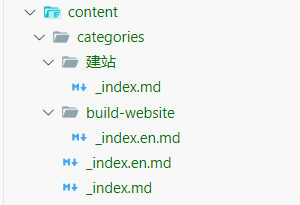 目录结构
目录结构
附录
用到的第三方
参考
版权信息
本文原载于 彩虹兔の博客,遵循 CC BY-NC-SA 4.0 协议,复制请保留原文出处。
结尾